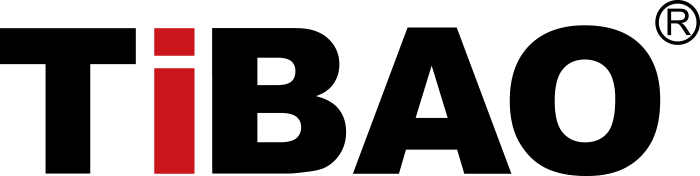How To Reset BMW Idrive To Factory Settings
Resetting the iDrive system to factory settings will erase all stored user data, paired Bluetooth devices, navigation history, customized settings, and personal preferences. This is useful when selling the vehicle or troubleshooting software issues. Steps to Perform Factory Reset on BMW iDrive (iDrive 6, 7, 8):✅ How To Reset BMW Idrive To Factory Settings: Step 1: Turn on the ignition
✅ Step 2: Access iDrive Menu
✅ Step 3: Navigate to System Settings
✅ Step 4: Confirm the Reset
✅ Step 5: Wait for Restart
⚠️ Notes:
🔁 When to Use Factory Reset:
Let me know your iDrive version (e.g., iDrive 6, 7, or 8) if you'd like steps tailored to your model. |