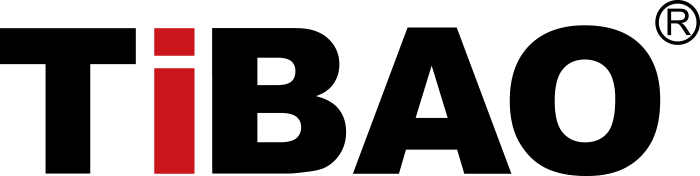When you change your BMW’s battery, the car’s computer (ECU or control modules) may require a reset or reinitialization to function properly. Here's a detailed guide:
1. Register the New Battery
Modern BMWs require battery registration using a diagnostic tool. This ensures the charging system works correctly with the new battery type and capacity.
Steps:
– Use a BMW-compatible OBD2 scanner or software like ISTA, Carly, or BimmerLink.
– Connect to the OBD2 port under the dashboard.
– Follow on-screen prompts to register the new battery.
2. Reset Power Window and Sunroof Functions
After battery disconnection, windows or sunroof may lose their auto-close function.
For windows:
– Turn ignition to ON.
– Fully close the window, then hold the switch up for 5 seconds.
Repeat for each window.
For sunroof:
– Press and hold the tilt-up button until the sunroof cycles fully and closes again (takes ~30 seconds).
3. Reset Clock and Date
Navigate to iDrive or dashboard settings to reset the time and date manually.
4. Clear Error Messages
Some warning lights may appear after a battery change.
– Drive the car for a few minutes; many messages disappear automatically.
– Use a scan tool if they persist.
5. Idle Relearning
After power loss, idle speed may fluctuate briefly. Let the car idle for a few minutes without pressing the accelerator. The ECU will relearn the idle parameters.
6. Check Drive Settings
Some stored preferences like radio presets, seat memory, and drive mode settings may need reconfiguration manually.
Note: If you notice abnormal behavior (transmission issues, throttle lag, etc.), a complete system scan and adaptation reset via diagnostic software might be required.
Conclusion
Battery replacement in a BMW is more than just swapping the battery. Proper reset procedures ensure optimal vehicle performance and prevent electrical faults.